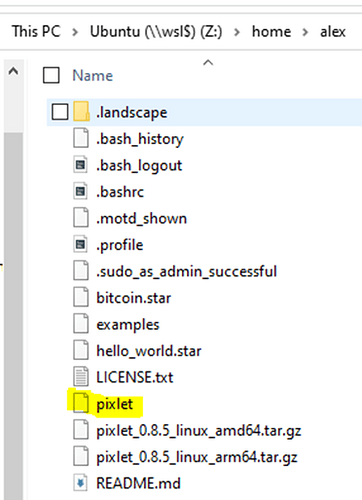Still working to keep this guide updates so please let me know if you have suggestions for improving accuracy and understanding. Please see the top of the thread for organized links on how to proceed after installing everything.
- Download
wslusing the install instructions found here 9
(I then went ahead and also installed the Ubuntu app from the windows store as well, not sure if this is need but I did it. Make sure to properly set up a user account and also map Ubuntu to a drive so you can easily find it later\\wsl$\<distro-name> )
-
Navigate to the Tidbyt Github page and copy the link to the
pixletbinary file
At the time of posting the most recent version is: pixlet_0.8.5_linux_amd64.tar.gz
-
Open the Ubuntu terminal run the command
sudo curl -O -L (copied Github link address) -
After that is finished run the command
sudo tar -xf pixlet_0.8.5_linux_amd64.tar.gz -
Now in windows navigate to
wsl/home/(username)and you’ll now see a file call “Pixlet”
-
Copy and paste that pixlet file into the location
\\wsl$\Ubuntu\usr\bin). -
Run the command
sudo chmod +x /usr/bin/pixlet -
From here go to github and copy and paste the raw example .star files into your home folder (same folder as step #6)
-
Now you should be able to run the hello world render and serve test and everything should work!
At the time of posting there is an issues with 0.8.5 being unable to find library libwebpdemux.so.2. To fix this you will need to run and additional step sudo apt-get install -y libwebp-dev
- In VS Code download the python and remote developer extension, and also one called Bazel.
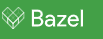
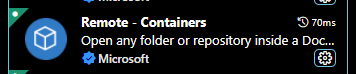
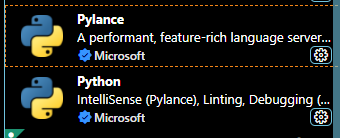
Bazel will allow you to open and save .star files. So after everything is installed just open a new tab in VScode and save as a .star!
Alternativly you can launch VS code using Linux with the steps @jeremy outlines as well!
@Scottorama also has steps lined out to run everything in a Virtual Machine as well if thats more your style.
HAPPY HACKING!!
EDIT: After using WSL for a few weeks ive found windows like to mess with permissions and make certain folder off limits when im the only admin account on the PC. Here is a fantastic thread on how to elevate your permissions on any folder you may need and get around this annyoing error.